The Visual Basic Editor is the starting point for creating macros in Excel VBA, so it is important to get this configuration right. To launch the Visual Basic Editor in Excel 2010 or Excel 2007, click on Visual Basic (or press Alt+F11).
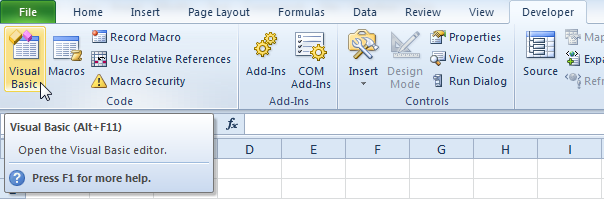
Below Visual Basic Editor window will open
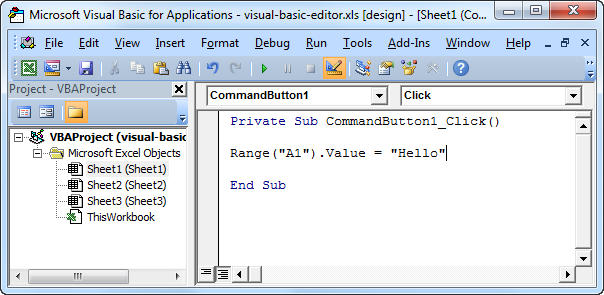
On the left side of the window under project explorer, you will find 3 folders:
1. Microsoft Excel Objects:
All Excel Sheets and workbooks will be available under this folder
2. Forms:
Any user forms created in the excl VBA will be available under this folder
3. Module:
All created macros will be available under this modules folder
You can add the object or reference libraries with the help of adding VBA references.
1. Go to Tools
2. Click on References
3. Tick the library or references you need to add to execute your macros
4. Click OK, done
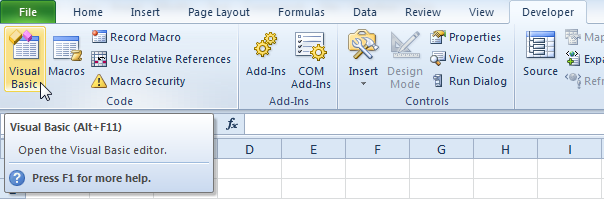
Below Visual Basic Editor window will open
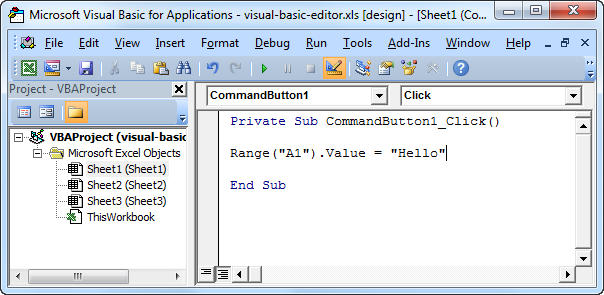
The left window with the sheet names in it is called the Project Explorer. If you can't see the Project Explorer, click on View and then Project Explorer. Most probably the Project Explorer will already appear as a column on the left side of the screen. If not, follow the below steps to achieve this:
1. Right click on the Project Explorer
2. Check Dockable (If required)
3. Click on Project - VBAProject and drag the Project Explorer to the left side of the screen
The Code window can be added by clicking on one of the sheet names. To cover the whole screen, you can maximize the Code Window. We feel that this is the best configuration of the Visual Basic Editor.
1. Right click on the Project Explorer
2. Check Dockable (If required)
3. Click on Project - VBAProject and drag the Project Explorer to the left side of the screen
The Code window can be added by clicking on one of the sheet names. To cover the whole screen, you can maximize the Code Window. We feel that this is the best configuration of the Visual Basic Editor.
On the left side of the window under project explorer, you will find 3 folders:
1. Microsoft Excel Objects:
All Excel Sheets and workbooks will be available under this folder
2. Forms:
Any user forms created in the excl VBA will be available under this folder
3. Module:
All created macros will be available under this modules folder
You can add the object or reference libraries with the help of adding VBA references.
1. Go to Tools
2. Click on References
3. Tick the library or references you need to add to execute your macros
4. Click OK, done

No comments:
Post a Comment